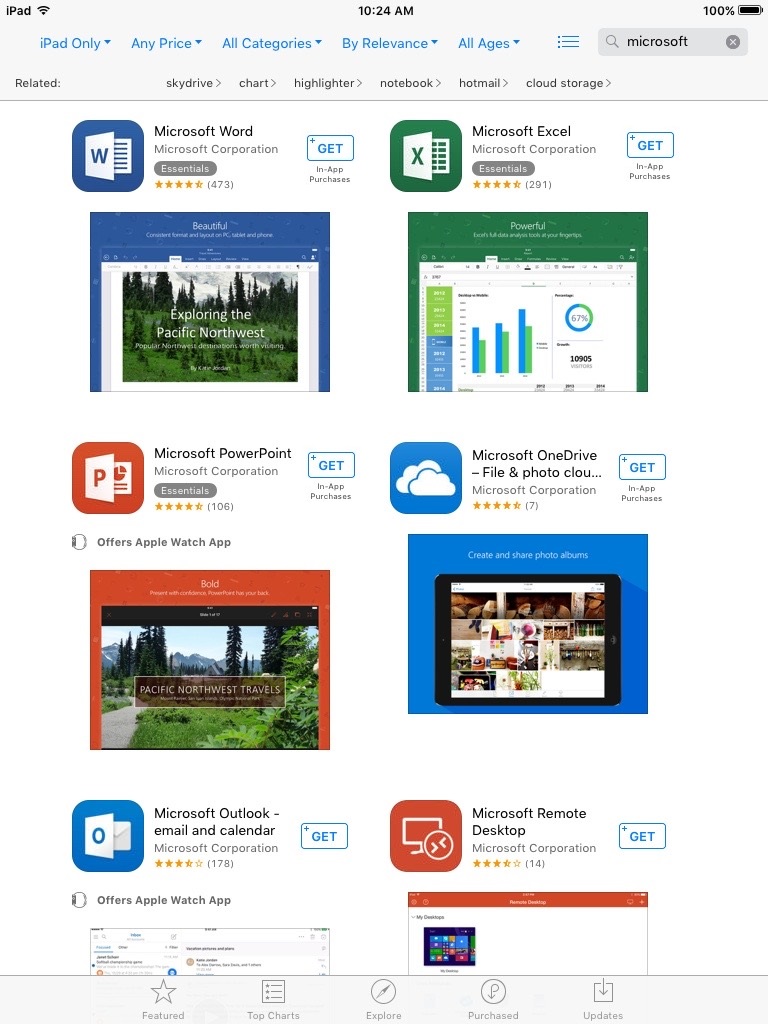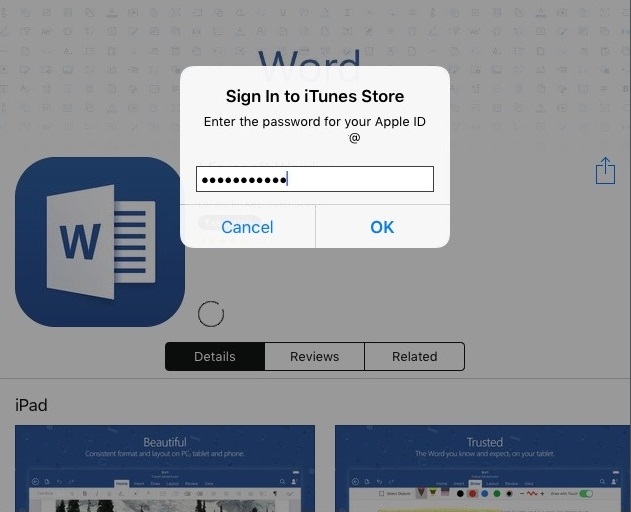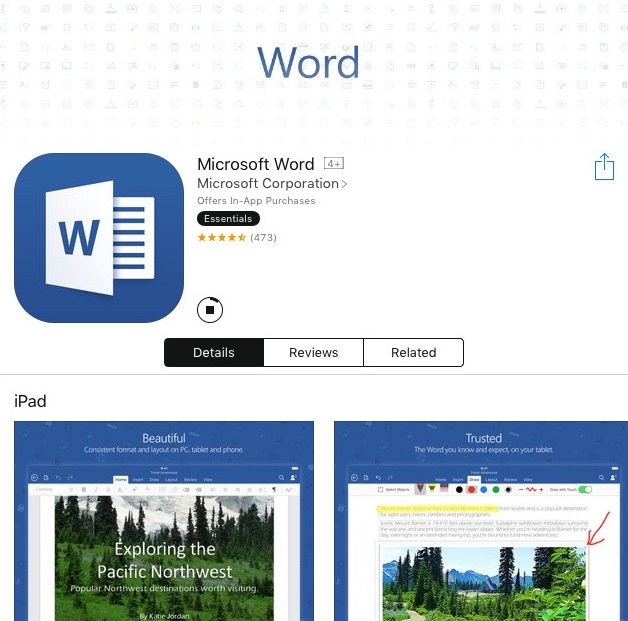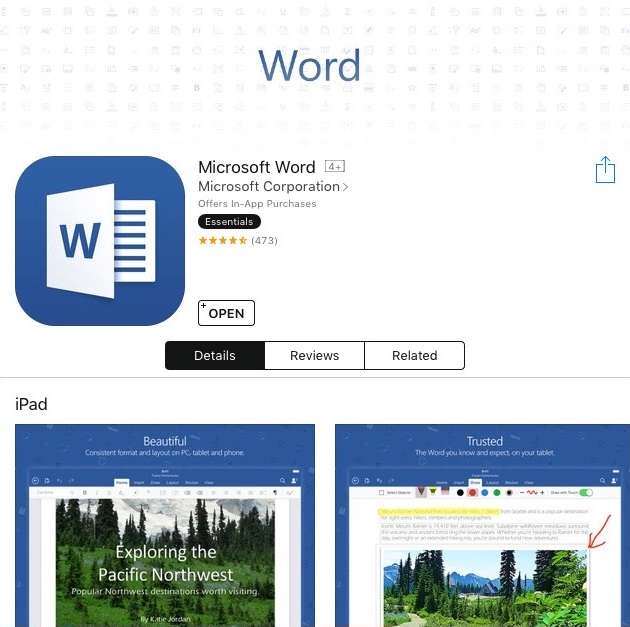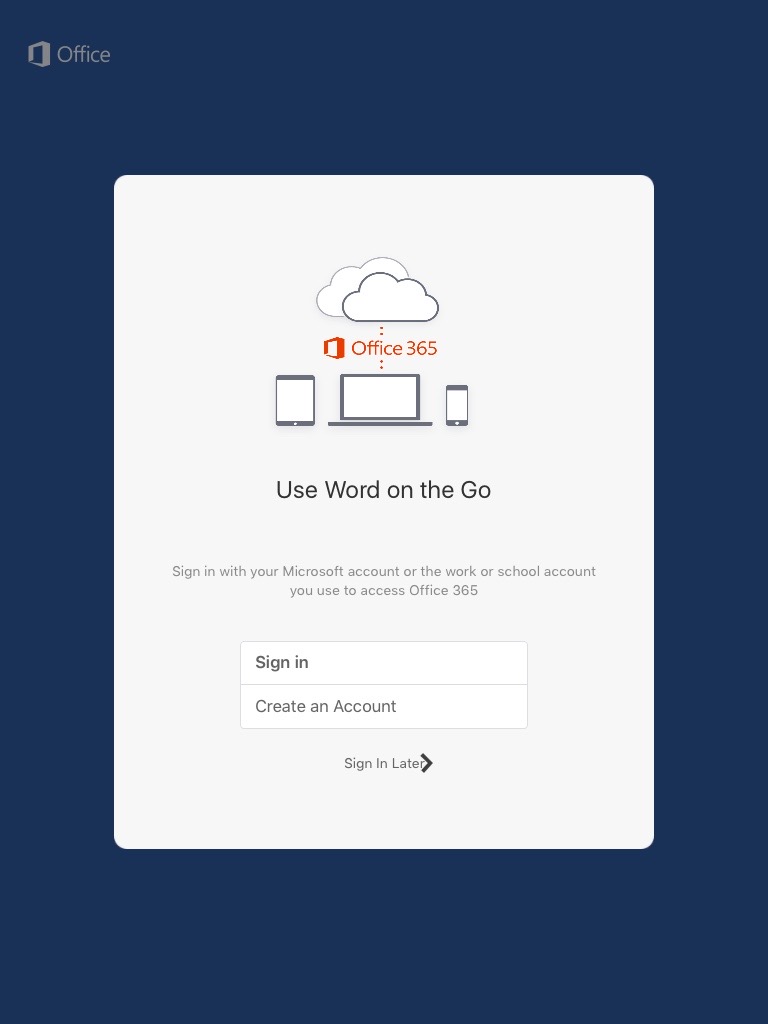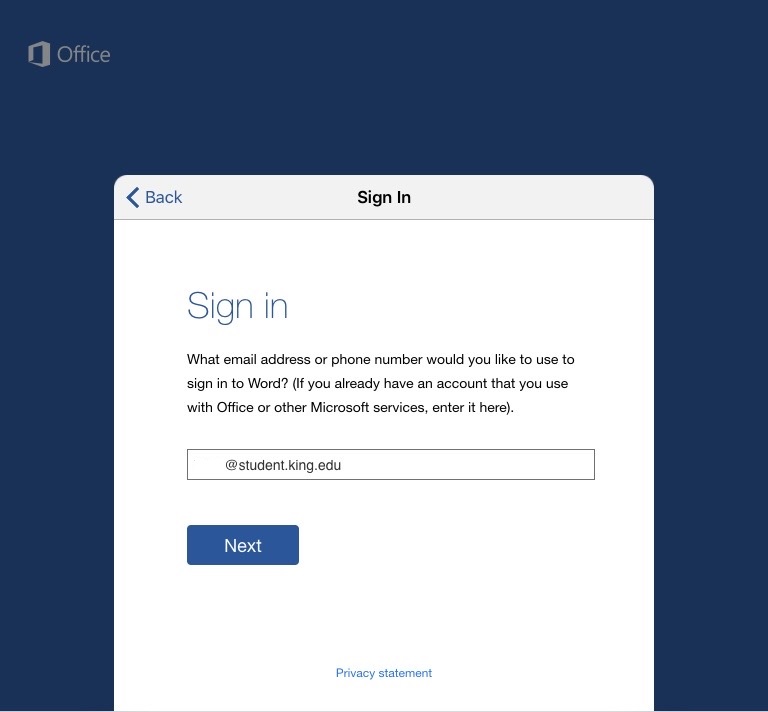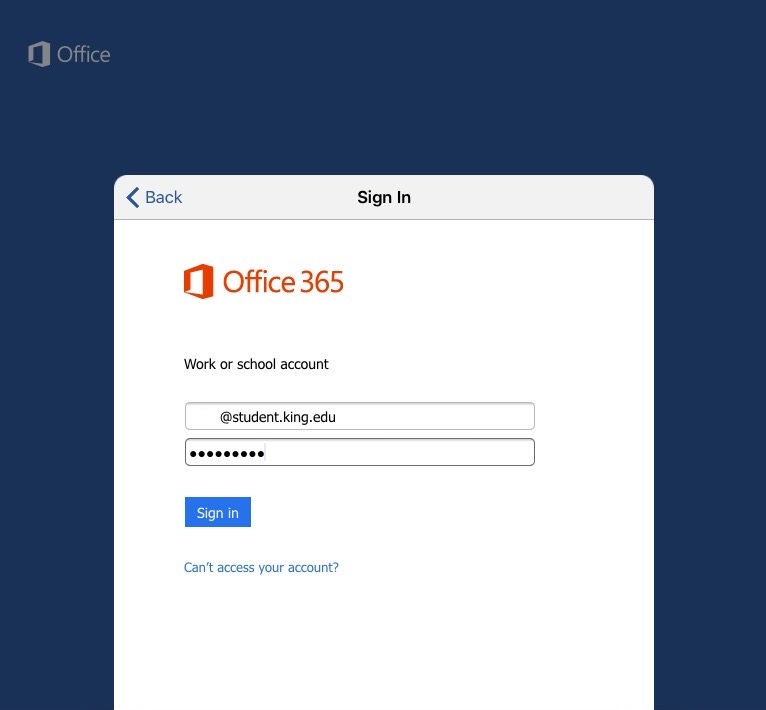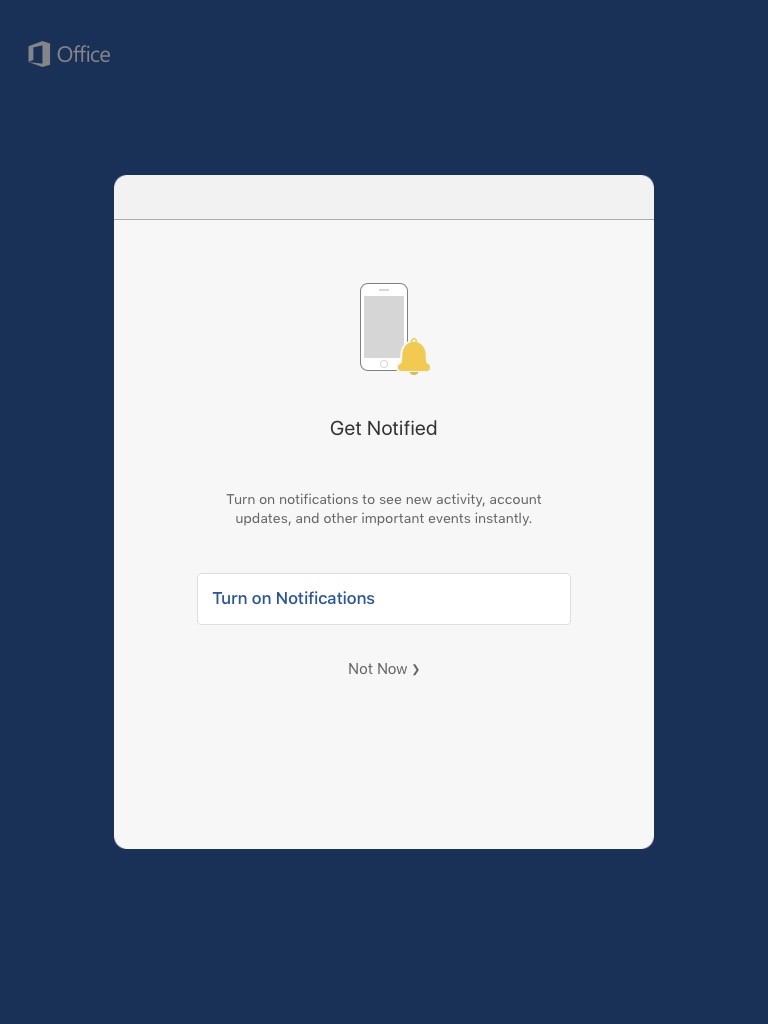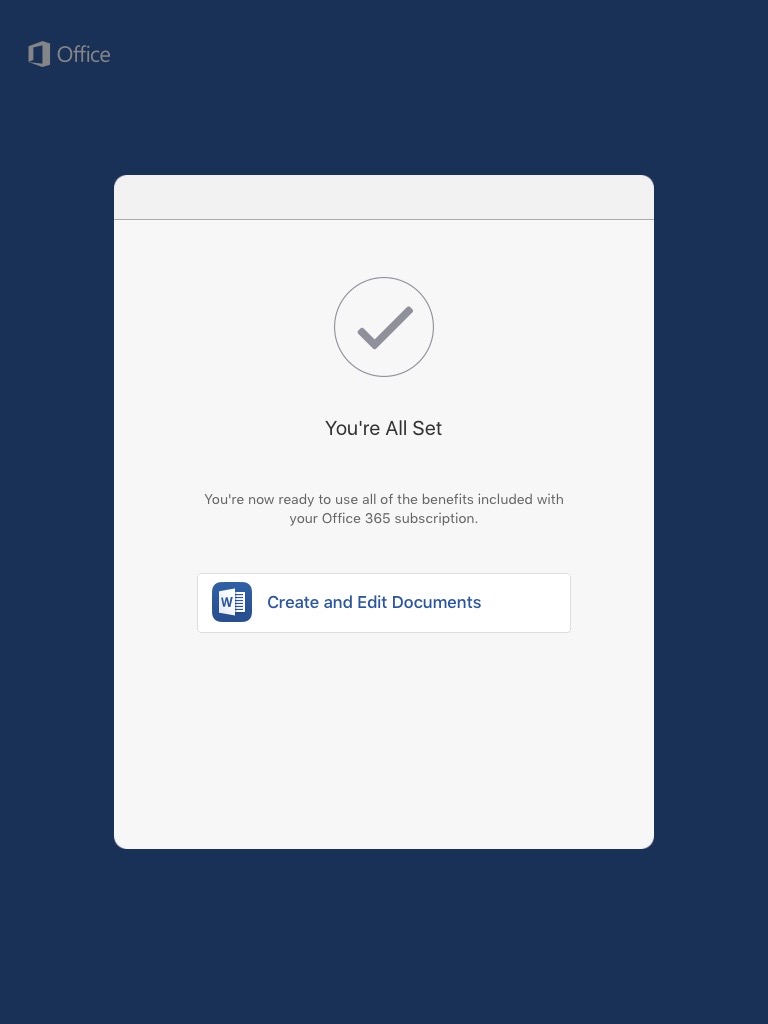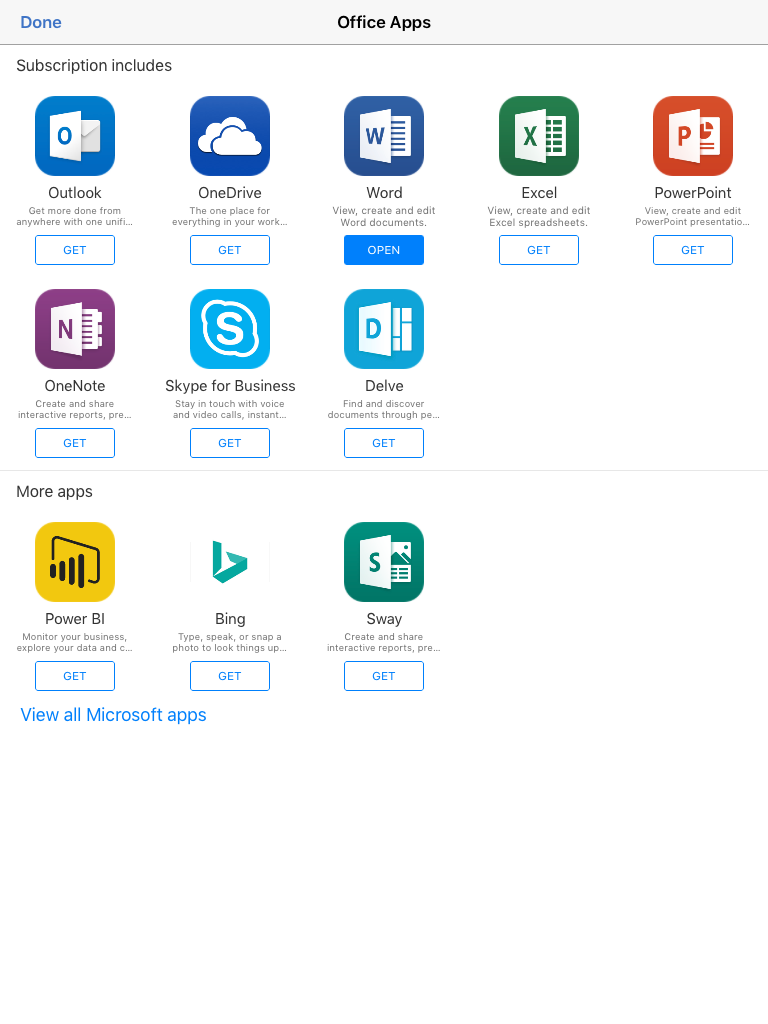How It Works
- Office 365 Pro Plus is available to all enrolled King University students at no cost.
- Each subscription license allows you to run Office 365 Pro Plus on up to 5 devices – Mac, PC, or mobile (iOS, Android, and Windows Phone).
- Office 365 can be used offline; however, students must connect to the Internet once every 30 days to verify they are still eligible for the program.
Getting Started